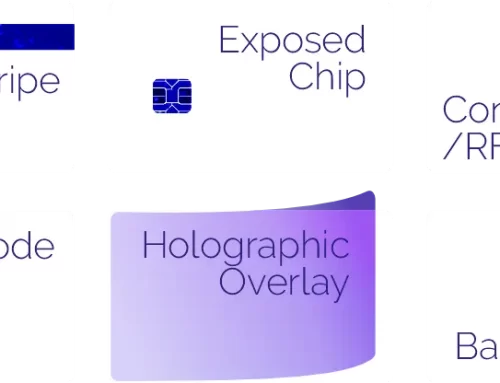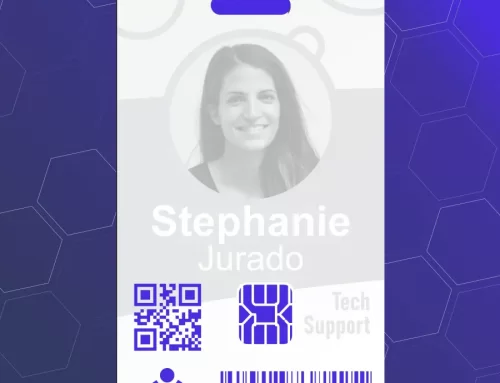While we do not have a template design software open to the public some of our clients choose to use their own resources to design the templates themselves. This is perfectly acceptable with InstantCard and as long as it meets our Artwork Guidelines we will be able to integrate the template you design into your InstantCard account. Canva is one of the options people are choosing to make their own designs and this post will go over that platform specifically.
Canva is a rising star as a resource for clients who choose to create their own ID card templates. We’ve been seeing it so often that we felt it was best to write up a guideline on how to export your creation in the most effective way for InstantCard integration.
Setting up your Artwork in Canva
When going to Canva, hit the purple “Create a design” button. It will drop down a menu to choose design types. Type “ID Card” in the Search bar. Canva is automatically set up to include the standard size of ID badges as well as the bleed.
It is important to note that, when designing your ID cards, you want to make sure all important information is kept in the safe area. Canva has an indicator for the safe area when moving an object around on the card design. The edge of the object meets where the edge of the safe area is. It will display a red line around the shape of the card showing you where the edge of the safe area is and where the edge of the card is.
Make sure background graphics that go to the edge of the card should extend past the edge of the card. Canva doesn’t show the bleed area, but exporting/downloading the artwork it will give the option to include the bleed.
Exporting/Downloading your Canva artwork
The steps to download your Canva artwork are pretty simple and, best of all – free!
- When finished with designing your ID badge go to the top right of the screen and locate the “Download” button.
- Choose the File type “PDF Print”. Select Crop marks and bleed. Choosing to save download settings is up to you. And hit “Download”.
Things to note…
Fonts used in Canva can not be exported. If there is a font you like on Canva you will have to download it and send it to us along with your design. Always feel free to check with us first to see if we have the font already which can simplify the process.