InstantCard ID Cards F. A. Q.
These are the answers to the main frequently asked questions concerning the InstantCard service. If you have any further questions, please contact us.
- All
- Accessories
- Card Design
- COVID ID Cards
- Design Uploads
- Home Page
- ID Badge General Questions
- ID Card General Questions
- Initial Account Funding
- InstantCard Cards and Badges
- InstantCard Service
- Openpath
- Pricing
- RFID ID cards General Questions
- Templates
The minimum recommended resolution is 675px by 1050px (at 300dpi). This includes bleed for edge-to-edge printing.
Should you wish to create your own ID card template design, you should create an image that is at least 675 pixels on the short edge and 1050 pixels on the long edge for a standard CR80 (credit-card-sized) ID card. If the ID card contains a slot punch, allow for a 140 pixel margin from the top of the card.
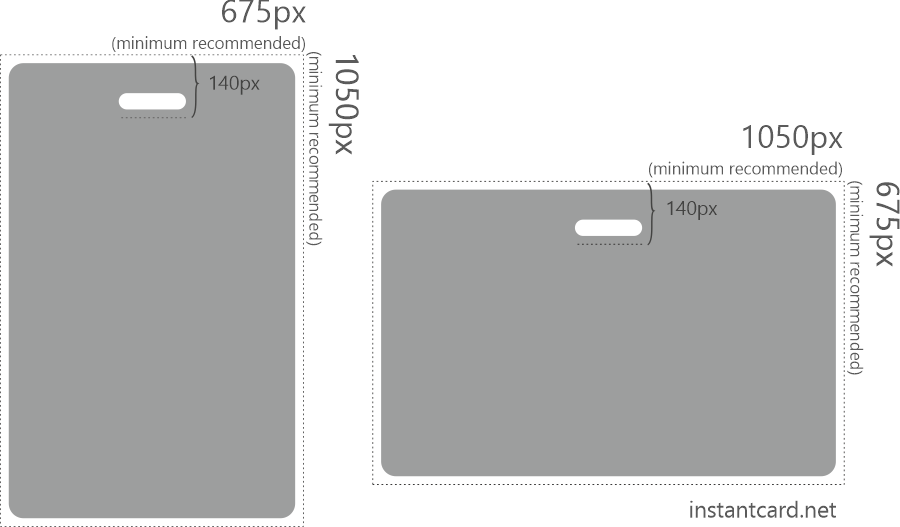
The standard (CR80) ID card size is 3.375″ by 2.125″ (85.6mm by 54mm). The thickness of a standard ID card is 30mil. This is the same size as a standard credit card.
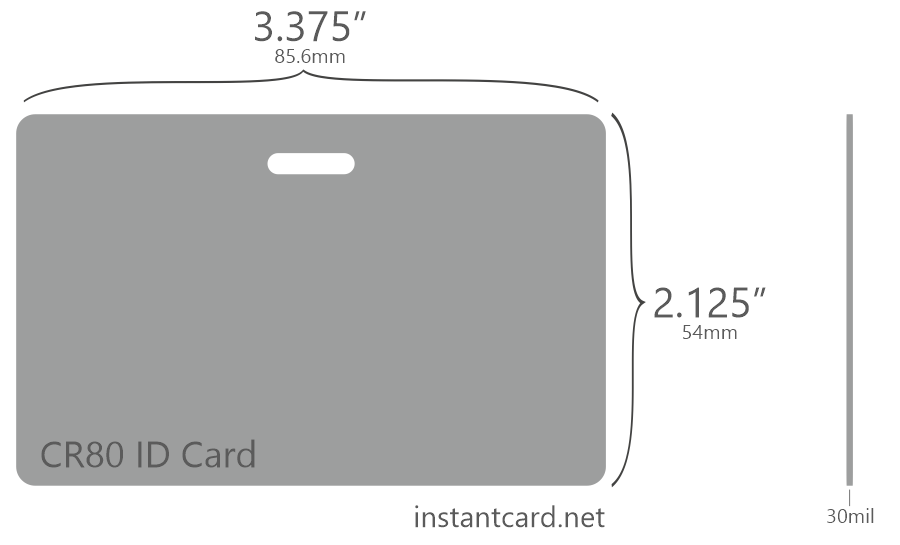
There are other, less common, ID card size standards such as CR79 and CR100. The CR79 card is 2.051”× 3.303” (52mm × 83.9mm). The CR100 card is 2.63”× 3.88” (66.8mm × 98.6mm).
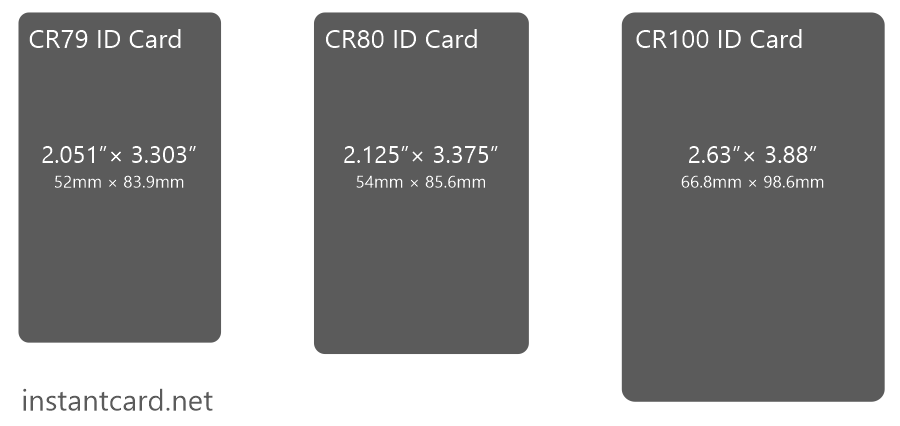
InstantCard prints all ID cards on CR80 card stock. Most badge holders and wallets are designed for the CR80 size standard.
There are three major options for printing ID cards: direct-to-card printing (DTR), thermal retransfer printing (TR), and offset printing (OP).
Direct-to-Card Printing
DTC is inexpensive and is the process often used for in-house and budget operations. Despite the price, there are several disadvantages to DTC printing. When printing directly to PVC the color rendering is not very sharp. Small imperfections in the plastic prevent a complete coating of the material, and the plastic itself is resistant to the dye. Additionally, DTC does not offer true edge-to-edge printing—there is always a thin white band at the edge of the card.
Thermal Retransfer Printing
The TR process has the card image first printed to a thin film which is then fixed to the card using a heat process. This has several advantages. The color quality is based on how film takes the dye. It is more durable (dye doesn’t scratch off the film easily). TR allows printing to the edge of the card. InstantCard uses this process due to its quality and flexibility.
Read more on TR printing.
Offset Printing
OP is of slightly higher quality than TR. However, OP may only be implemented where the PVC stock is being produced. Additionally, it does not allow you to print to either prox or RFID cards (or any sort of textured cards).
If you are already a client, let us know if you need a special “essential employee” ID card template made. We will create a COVID ID template free of charge that you can use in your client portal.
If signing up for the first time, you can email [email protected] and indicate that you are a critical infrastructure business, so that we can prioritize your account set-up. If only some employees are “essential,” let us know so we can make two different templates when setting up your account.
Certain essential employees need to work on-site during the pandemic, even during lock-downs. For this reason, it is important that such employees carry ID cards that indicate they are essential during the COVID-19 pandemic. Typically, this is a standard employee ID with an additional notice that indicates that said employee is essential.
We will add such a notice to your current template for free, allowing you to easily order COVID ID cards for appropriate employees.
ID cards for COVID-19 are typically the same as standard “CR80” ID cards (the same size as a credit card). The only difference is that they indicate that the employee is essential during the pandemic. The CR80 dimensions are 3.375″ by 2.125″
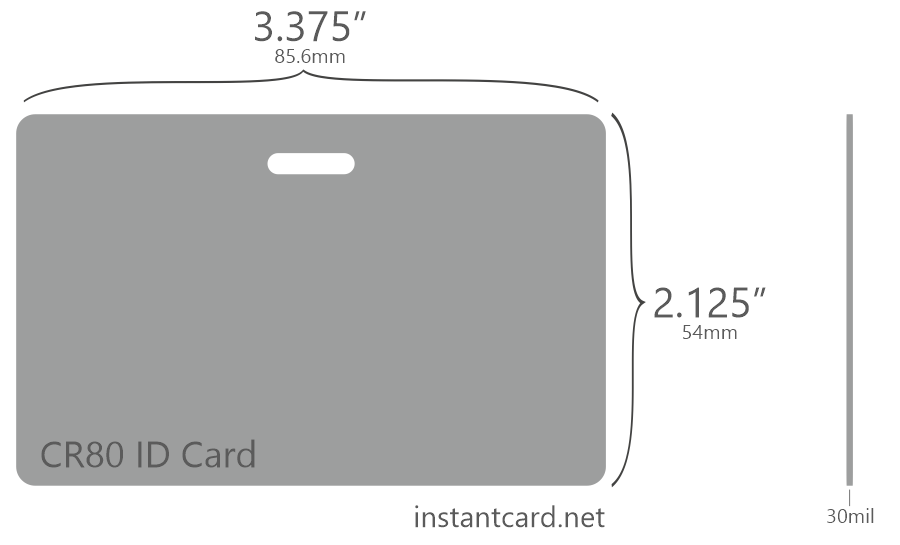
To print ID cards on an Epson 1400, follow these steps:
- Purchase compatible ID card stock: Ensure that the card stock you purchase is suitable for inkjet printers like the Epson 1400.
- Design your ID card: Use graphic design software or an ID card template to create your custom design.
- Install the printer driver: If you haven’t already, download and install the Epson 1400 printer driver from the Epson website.
- Load the card stock: Place the ID card stock into the printer’s manual feed tray or CD/DVD tray (if available), ensuring it’s properly aligned.
- Adjust printer settings: Open the print dialog box in your design software, select the Epson 1400 as your printer, and click on ‘Preferences’ or ‘Properties.’ Choose the highest print quality setting and select the appropriate media type (e.g., card stock, matte, or glossy).
- Print the ID cards: Click ‘Print’ in the print dialog box to print your ID cards. Keep in mind that the quality and durability of cards printed on a standard inkjet printer may not be as high as those printed by a dedicated ID card printer or professional service like InstantCard.
Employee IDs are typically printed on standard PVC plastic card stock. This is the same card stock used for standard credit cards. IDs may also be printed on composite card stock, which is slightly more durable.
An essential worker ID card is an employee ID that indicates that the wearer is needed on-site, even during a pandemic. Often, in the case of medical staff and hospital workers, these employees are instrumental in fighting the pandemic. In these cases, it is important that they have an ID which clearly identifies them as essential, should they be stopped by law enforcement during a lock-down.
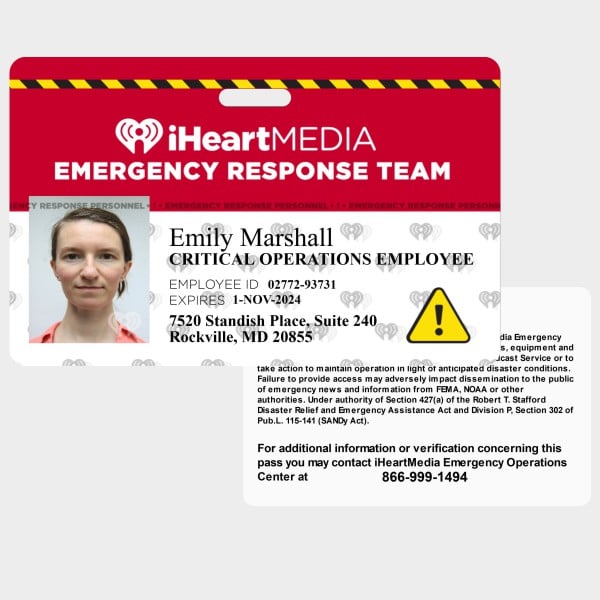
Yes. It is possible to take perfectly good employee ID badge photos with a phone camera. However, while the size and quality of today’s phoneimages is more than enough, phones often struggle in low light. To take a good ID photo with a small sensor, make sure to have plenty of light. You should also make sure the light is flat (diffused) to eliminate shadows.
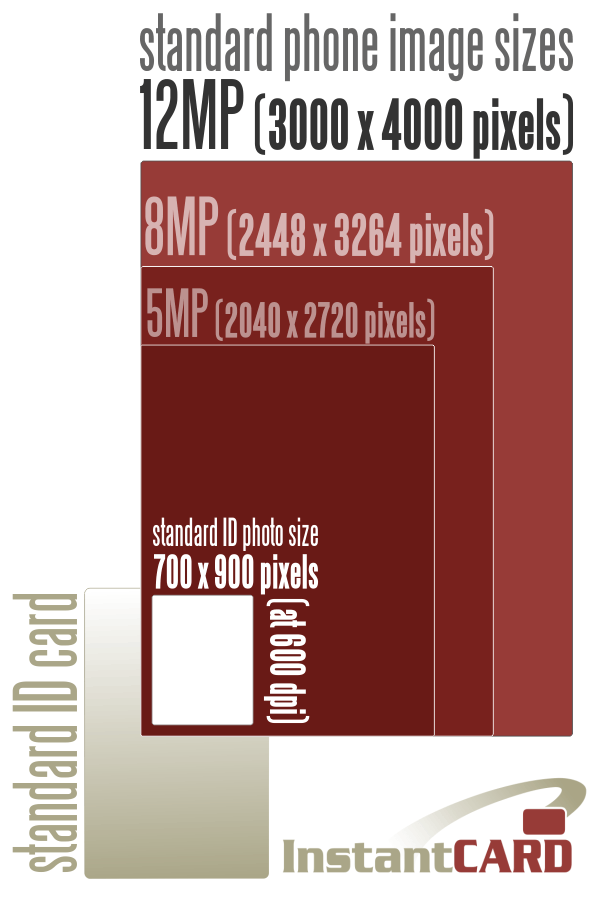
Watch the video ↓
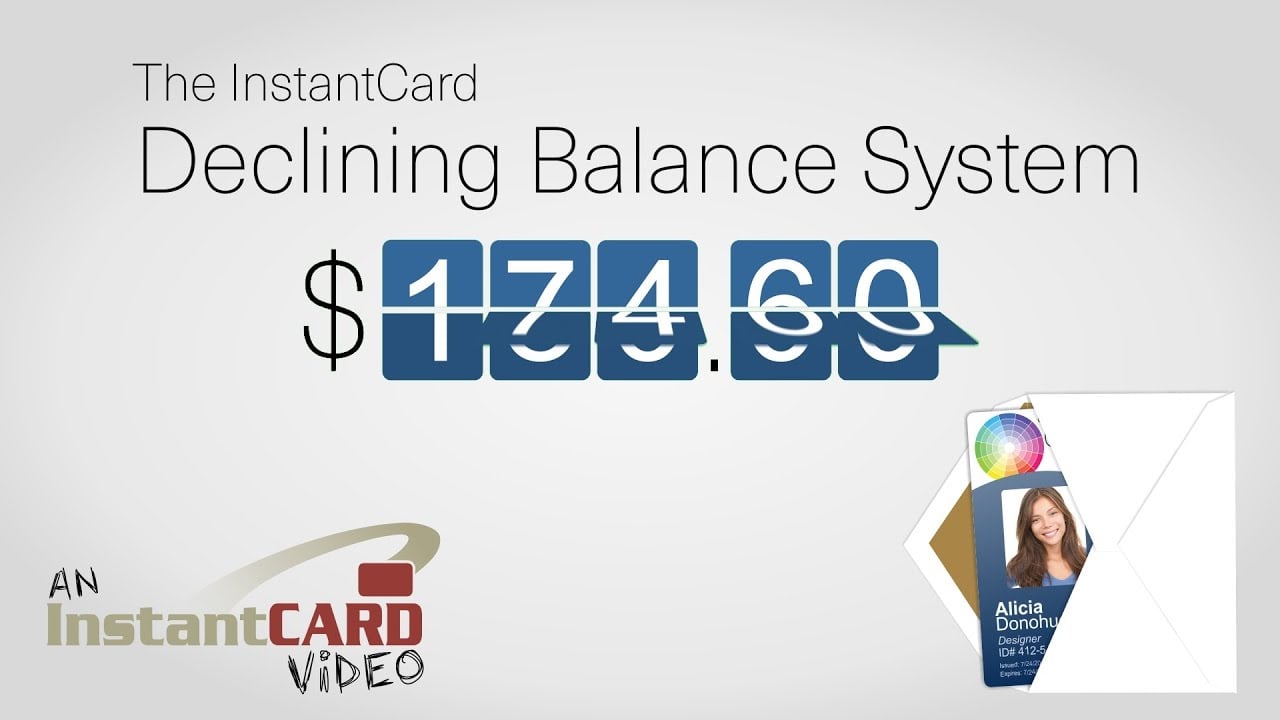
Advantages of a Prepaid Account
• perfectly adapted to regular ID card ordering • control your budget and simplify the accountingA declining balance account:
• Works just like the postage meter • Avoids the nuisance of tiny invoices each time you order one or two cards • Allows YOU to stay in control your ID card budget • Cards are produced as long as you have a positive balance • You just fund the account for the number of cards you plan to produce • No auto-debits – you are warned whenever there are insufficient fundsInstantCard makes ordering cards incredibly efficient!
At InstantCard, we specialize in printing professional ID cards for companies. We can make special COVID essential employee cards for businesses of all sizes. However, we do not print COVID ID cards for individuals at this time.
If you are an individual who needs special permission during a lock-down, you should ask your employer to provide special identification.
- We require an initial minimum deposit into your InstantCard account of $195, which covers 25 cards.
- This minimum is necessary to cover the free services of account set-up and custom template design.
- You can order as few or as many cards as you actually need, at any time.
- The funds remaining in your account never expire.
- Any remaining funds will be available for new cards when you hire new employees, or if you need to replace a card.
- Funds in your account may also be used to order accessories (lanyards, badge holders, clips, etc.)
- Please don’t hesitate to call if you have any questions whatsoever about initial account funding.
Yes. Choose an amount to cover the number of cards you expect to order in the near future. When you set up your account for the first time, you must initially fund your account for a minimum of $195.00 ($165 for nonprofits), covering the requisite minimum of 25 cards.
Yes.
We offer a wide range of standard accessories on our website, which you can also order with same-day shipping. Accessories are generally ordered in batches separate from the cards. We are also able to send out individual accessories with each badge, for a slight additional fee. And if our standard accessories don’t quite fit your needs, contact us.
Thermal Retransfer Printing.
There are several types of printing processes available for the printing of photo ID cards. The process used at InstantCard is the highest quality available on the market today, called thermal re-transfer. The high-definition (300 dpi) printing is transferred to a clear plastic film, which is then permanently bonded, using a high-temperature heat-sealing process, to the surface of the card. While more expensive, this method ensures the highest level of print quality. The bright, vibrant colors are particularly notable when compared to cards made with small, cheaper printers which use “DTC” (Direct-To-Card) technology.
We provide professional, durable IDs for media, press, and events. Our press ID badges are made of durable PVC plastic and printed with scratch-resistant thermal retransfer printing for durablity & security.
Let us know if you need a temporary, new press ID card template to stress the fact that you’re a critical company. Contact us & we will work to get you another ID card template ASAP.
The InstantCard removes email, and therefore manual operations, completely! You will upload employee photos along with employee data directly to the website. Once you have approved your first template design, you will be given login credentials to the InstantCard service. There, you may either enter each employee’s information one-at-a-time or all-at-once via a bulk upload using a spreadsheet.
Currently, we accept graphic files with the following extensions:
.pdf, .doc, .docx, .zip, .jpg, .jpeg, .png, .psd, .cdr, .bmp
If you have something in a format other than that which is supported here, no problem. Simply contact us, and we’ll make sure that we get your template up and running ASAP.
No.
You may use whatever software you are comfortable with. Just be aware, if you are uploading a complete design, make sure that it is 1050 pixels (minimum) on the longest side. If you are unsure how to do this, don’t worry—send us what you have and our professional designers can recreate it in high resolution. (If you are using a photo background, make sure you send us the full, high-resolution photo along with your design.)
Yes! You may absolutely upload a sketch of your idea. Our professional designers will realize it into a complete design. They will work with you to make sure that the design matches your intentions. So, go ahead, scan the back of that envelope. We’ll make it into something you’ll be proud to wear.
All funds go to card production. Funds never expire.
InstantCard ID badges are standard credit card sized, or 2.125 x 3.370 inches. They fit perfectly into one’s wallet, or in all the standard accessories for displaying badges. They can be produced in both vertical (portrait) and horizontal (landscape) format. For detailed formatting information, see artwork graphics guidelines.
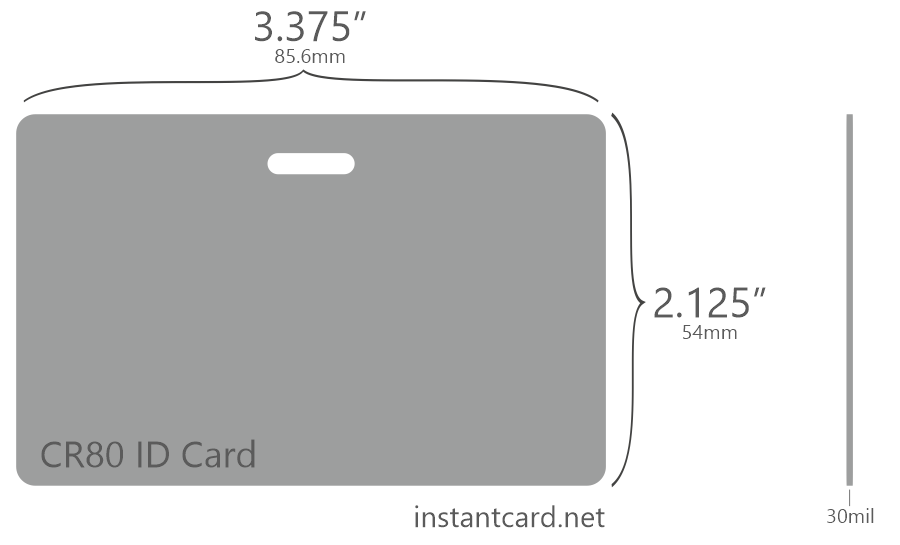
-
There are NO set-up fees, NO card design fees, NO monthly charges, and NO annual charges.
-
Just one low charge per card, no matter how many you order in a batch — even one single card!
-
NO Shipping & Handling charge. You pay just the postage for the batch (ie, $0.49 for 1-3 cards, etc.)
-
Your per-card charge is applied no matter what the batch size is, no matter how many batches you submit.
Very.
The cards are made of PVC plastic, which – as most people trying to destroy old credit cards have noticed – is very hard to damage. These cards are much less susceptible to tears or rips that are common occurrences with laminated or standard paper ID cards. They are entirely waterproof so there is no need to worry about rain or coffee damage. They will last a very long time, much longer than laminated cards in a plastic pouch.
The print technology we use, thermal re transfer, applies the color to the underside of a clear sheet of plastic, which is heat-sealed to the bottom of the card. AS a result, cards last much longer than the more common, cheaper “dye sublimation” printing technology.
For clients requiring extended wear, we offer two options: (a) composite cards which withstand more wear-and-tear and temperature ranges, and (b) overlaminates with a holographic inlay to enhance security and durability.
Yes.
Absolutely, we do this for hundreds of clients. You just send us your blank white card stock, which we store securely, ready to use whenever you place an order. Or, if you prefer, we can procure the prox cards for you. If you’re not sure about which card technology to choose, among the dozens available, just call us, as this is our specialty!
We can generally provide compatible Prox cards for existing security systems. The InstantCard system can also print onto your existing corporate Prox cards. Doing so eliminates the need for employees to carry around multiple cards (visual ID, access control, time & attendance, etc.). Our printing process does not damage the chip or antenna inside of the prox cards.
We offer a number of options that can greatly increase the security of our ID cards. Some of the options which significantly reduce the risk of fraud or falsification include:
- Print your cards on smart card (chip) cards which can be encoded for enhanced security
- Add a holographic overlay covering the full surface of the cards
- Use micro-printing, which only high-quality high-definition printers can achieve
- Print a ghosted and re-sized picture on the front or back of the card
- Overlay or underlay complex graphics over variable data (photo, name, etc.)
We would be pleased to work with you to define the best security solution to meet your organization’s unique requirements.
Yes.
Our service allows you to define the contents for encoding Track1, Track2, and Track3. There is no extra charge for this service.
Yes.
You may make as many changes to card templates as you like, now or in the future. In fact, you can make an unlimited number of card templates, at no extra charge. Many clients use multiple designs, such as for staff and students, or for temporary and permanent employees. If you update the templates, for example with a new expiration date, you will not need to change your personnel data.
An employee ID badge is used by companies to efficiently track the identities of employees that work throughout their organization. Employee ID badges generally utilize basic features such as an employee photo, name, and ID number. Advanced features include smart chip cards and holographic printing.
Our service can support 30 different barcode symbologies, including of course the most common ones like Code39 and Code128. Cards can have multiple barcodes on them, on either the front or the back or both.
We fully support QR codes, which can create a linkage between the physical card and the virtual cloud-based information. Or they can be used to allow scanning of contact information.
No.
Our online service eliminates email entirely, since this manual process is the source of most errors when dealing with an outside supplier. Our service allows you to just point to the photos for your IDs cards, then automatically embeds them onto your cards. Within your browser window, you will be able to easily adjust which part of the picture you want to show up on the ID (cropping). There is no need to worry about pictures mismatched with employee names, poor pictures, or improper sizing. You’ll see an exact image of card as it will be printed, so you can verify spelling and presentation, before you choose to print the ID card.
If you have a large number of employee pictures, we provide a custom service which automatically re-sizes and crops all your pictures to the appropriate format for your ID cards.
Absolutely. In fact, most people prefer to have us design their ID cards. We have expert graphic specialists at InstantCard who would be more than happy to design a custom template for you using your company logo, color scheme, and any other design specifications that you may have. This is a no charge service. And if you decide at a later date to make changes to the design, we typically help you do that in a matter of minutes.
At InstantCard we pride ourselves in making custom designs for each of our clients. We prefer to make a custom design for you to best meet your exact needs. This is a free service. If you would like to get some inspiration as to what others in similar fields have done, to give our designer your preferences, please leaf through the card gallery on our site. Your design will be unique, based on your logo, your color scheme, and your layout preferences.
You may also upload any inspirational examples for our designers via the template design form.
To create and print ID cards using IDCreator software, follow these steps:
- Download and install IDCreator: Visit the IDCreator website and download the software. Install it on your computer, following the on-screen instructions.
- Design your ID card: Open IDCreator and create a new ID card project. Use the built-in design tools to create your custom ID card, adding elements such as text, images, barcodes, and more.
- Import data (optional): If you have a database of information for your ID cards, import it into IDCreator to automatically populate the card fields.
- Verify printer compatibility: Ensure that your printer is compatible with the card stock you plan to use for your ID cards. This may include dedicated ID card printers or standard inkjet or laser printers that can handle card stock.
- Load card stock: Load the appropriate ID card stock into your printer, ensuring it’s properly aligned.
- Print ID cards: In IDCreator, select the records you want to print and choose your printer. Configure the printer settings as needed, such as selecting the appropriate media type and print quality. Click ‘Print’ to begin printing your ID cards.
Remember that the quality and durability of ID cards printed with a standard printer may not be as high as those printed by a dedicated ID card printer or professional service like InstantCard.
An RFID credit card will often have a symbol resembling radio waves or might explicitly state “RFID” or “Contactless” on it. You can also check with your card issuer or test the card with an RFID reader. For more details on RFID cards, check out our comprehensive guide.
Yes.
Absolutely. For those customers who have a large number of staff members, we provide an easy way for you to upload your cardholder database and photos as a batch, using an Excel spreadsheet. You can upload just the data, then add photos later. Or you can include in one column of your spreadsheet the file name of the photo associated with each record, to automate photo matching. Just ask us for sample spreadhseet layouts and to discuss your specific needs.
Hackers can use specialized devices to intercept the radio frequency signals emitted by an RFID card, potentially capturing the data stored on it. However, advancements in RFID technology have introduced encrypted chips and security features making unauthorized access much harder. Learn more about RFID card security here.
To print student ID cards at home, follow these steps:
- Choose a printer: If you have a dedicated ID card printer, use it for the best results. Otherwise, you can use a standard inkjet or laser printer compatible with ID card stock.
- Purchase ID card stock: Buy card stock that is compatible with your printer, such as inkjet or laser card stock.
- Design student ID cards: Use graphic design software, an ID card template, or an online ID card maker to create custom student ID cards.
- Import student data (optional): If you have a database of student information, import it into your design software to automatically populate the card fields.
- Adjust printer settings: Configure your printer settings for the appropriate media type and highest print quality.
- Load card stock: Place the ID card stock into your printer’s manual feed tray or CD/DVD tray (if available), ensuring it’s properly aligned.
- Print student ID cards: Print the ID cards using your printer’s highest quality
Yes.
We will provide you with a personalized ftp destination on our site, where you can send all your photos. They will be linked by name to the data submitted in a spreadsheet. We also offer our unique photo-processing service which can process large batches of photos to make them all consistent: same face-fill factor (using facial recognition); same x-y dimensions; same definition & resolution. This is particularly useful when you have a large numbers of pictures coming from a variety of different sources.
Implementing an RFID/ID card password system requires an RFID reader, appropriate software, and RFID cards with the required security protocols. The reader communicates with the card’s chip to verify the encoded password or data. For a deep dive into how these systems function, visit our detailed post on smartcards and RFID cards.
To print Boy Scouts of America (BSA) ID cards, follow these steps:
- Obtain the official BSA ID card template: Contact your local BSA council or visit the BSA website to download the official ID card template.
- Design the ID cards: Use graphic design software or an online ID card maker to customize the BSA ID card template with individual scout details, such as name, troop number, and photo.
- Choose a printer: You can either use a dedicated ID card printer for the best results or a standard inkjet or laser printer compatible with ID card stock.
- Purchase ID card stock: Buy card stock that is compatible with your printer, such as inkjet or laser card stock.
- Adjust printer settings: Configure your printer settings for the appropriate media type and highest print quality.
- Load card stock: Place the ID card stock into your printer’s manual feed tray or CD/DVD tray (if available), ensuring it’s properly aligned.
- Print BSA ID cards: Print the ID cards using your printer’s highest quality settings. Keep in mind that the quality and durability of ID cards printed with a standard printer may not be as high as those printed by a dedicated ID card printer or professional service like InstantCard.
From the beginning, we have worked hard to make the system as simple and intuitive as possible. Most of our clients don’t want a complicated set of options. They find that it is so easy to start using the service, that no instruction manual or “hand-holding” is necessary. By just following the steps on the screen, you’ll be producing your cards in minutes. The only potentially complicated part of making ID cards is making the card design – and we take care of that for you! Our professional card designers, who have been doing this for years, will create a badge template for you, at no cost. Once you approve it, all you have to do is enter your employee data. We do offer free, unlimited telephone support to any user who needs further assistance.
An RFID card uses Radio Frequency Identification technology to transmit data wirelessly between the card and a reader. These cards are often used for access control, transactions, and identification. Discover the intricacies of RFID cards in our article.
To print ID cards on an HP printer, follow these steps:
- Ensure printer compatibility: Check if your HP printer model is compatible with ID card stock. Consult the printer’s specifications and the manufacturer if necessary.
- Purchase appropriate ID card stock: Buy card stock suitable for your HP printer, such as inkjet or laser card stock.
- Design your ID card: Use graphic design software or an ID card template to create your custom ID card design.
- Load card stock: Carefully load the ID card stock into your HP printer’s manual feed tray or CD/DVD tray (if available), ensuring it’s properly aligned.
- Adjust printer settings: Open the print dialog box in your design software, select your HP printer, and click on ‘Preferences’ or ‘Properties.’ Choose the highest print quality setting and select the appropriate media type (e.g., card stock, matte, or glossy).
- Print ID cards: Click ‘Print’ in the print dialog box to print your ID cards. Remember that the quality and durability of ID cards printed with a standard HP printer may not be as high as those produced by a dedicated ID card printer or professional service like InstantCard.
Not Long.
Our service guarantees our customers with the fastest turnaround time in the industry. As long as you submit your card orders by 4 p.m. EST, we will print and ship out your ID cards on the very same day. This is true even if you require just one single card! Each time you order, you specify how we ship the cards to you. FedEx or UPS get your cards to you overnight, while USPS will take standard postage time (generally 1-3 business days for the East Coast, and 3-5 days for the West Coast).
The product description or packaging usually indicates if a Lodis mini ID card case has RFID protection. If you’re unsure, reach out to the manufacturer or retailer for clarification. For broader knowledge on RFID cards, our guide can help.
To print out ID cards, follow these steps:
- Design the ID card: Use graphic design software, an ID card template, or an online ID card maker to create a custom ID card design.
- Choose a printer: For the best results, use a dedicated ID card printer. Alternatively, you can use a standard inkjet or laser printer compatible with ID card stock.
- Purchase ID card stock: Buy card stock that is compatible with your printer, such as inkjet or laser card stock.
- Load the card stock: Place the ID card stock into your printer’s manual feed tray or CD/DVD tray (if available), ensuring it’s properly aligned.
- Adjust printer settings: Configure your printer settings for the appropriate media type and highest print quality.
- Print the ID cards: Print the ID cards using your printer’s highest quality settings. Remember that the quality and durability of ID cards printed with a standard printer may not be as high as those produced by a dedicated ID card printer or professional service like InstantCard.
No
Absolutely not. Sometimes someone loses an ID card, and often there’s just one single new employee. We designed our service to meet exactly that requirement. Clients can print individual cards if necessary at the same cost as cards within larger batches. There is never a “small-batch” fee, and the cost of an ID card is always the same, no matter if you order one or a hundred pieces. We do everything we can to respect your budget.
An RFID ID credit card holder is designed to store cards while also providing a protective shield against unauthorized RFID scans. This ensures your data remains secure. Explore more about the functionality of RFID in our detailed post.
This is exactly why an outsourced service provides the most flexible solution for most organizations. Most companies require just a few cards week-to-week after the one or two large batches produced at the beginning. We have many clients who use our service because of the convenience we provide in this aspect of the business. Whether you require a small or a large batch, there is no change to our very simple process.
To create and print ID cards using IDCreator software, follow these steps:
- Download and install IDCreator: Visit the IDCreator website and download the software. Install it on your computer, following the on-screen instructions.
- Design your ID card: Open IDCreator and create a new ID card project. Use the built-in design tools to create your custom ID card, adding elements such as text, images, barcodes, and more.
- Import data (optional): If you have a database of information for your ID cards, import it into IDCreator to automatically populate the card fields.
- Verify printer compatibility: Ensure that your printer is compatible with the card stock you plan to use for your ID cards. This may include dedicated ID card printers or standard inkjet or laser printers that can handle card stock.
- Load card stock: Load the appropriate ID card stock into your printer, ensuring it’s properly aligned.
- Print ID cards: In IDCreator, select the records you want to print and choose your printer. Configure the printer settings as needed, such as selecting the appropriate media type and print quality. Click ‘Print’ to begin printing your ID cards.
Keep in mind that the quality and durability of ID cards printed with a standard printer may not be as high as those printed by a dedicated ID card printer or professional service like InstantCard.
An RFID ID card reader-writer communicates with RFID cards, allowing for data reading and writing. These devices can be used for various applications, including access control, data storage, or even programming new cards. Dive deeper into RFID card technology here.
Yes.
We provide unlimited, free support, in various different ways:
- We provide custom template design services to every new client – for free!
- On our website you will be able to find tutorials for editing card designs as well as entering in company data. These videos go into play-by-play details as to the process of working different aspects of the program while at the same time being concise enough to avoid information overload.
- We offer webinars for group training, so we can guide new users set-by-step through the process
- We have an online screen-sharing tool, Glance, which allows us to see your screen (once you provide authorization) to help you overcome any specific issue you may encounter
- Clients are always welcome to contact us directly by phone, email, or online chat if they ever feel the need as well. We pride ourselves on our level of personal support for any questions or you may have or any special service requirements.
To print ID cards at home with a photo printer, follow these steps:
- Ensure printer compatibility: Check if your photo printer model is compatible with ID card stock. Consult the printer’s specifications and the manufacturer if necessary.
- Purchase appropriate ID card stock: Buy card stock suitable for your photo printer, such as inkjet or laser card stock.
- Design your ID card: Use graphic design software or an ID card template to create your custom ID card design.
- Load card stock: Carefully load the ID card stock into your photo printer’s manual feed tray or CD/DVD tray (if available), ensuring it’s properly aligned.
- Adjust printer settings: Open the print dialog box in your design software, select your photo printer, and click on ‘Preferences’ or ‘Properties.’ Choose the highest print quality setting and select the appropriate media type (e.g., card stock, matte, or glossy).
- Print ID cards: Click ‘Print’ in the print dialog box to print your ID cards. Remember that the quality and durability of ID cards printed with a standard photo printer may not be as high as those produced by a dedicated ID card printer or professional service like InstantCard.
Using an RFID reader-writer involves placing the card close to the device, allowing for wireless communication. Specific operations, like reading or writing data, depend on the software accompanying the device. For a comprehensive look at RFID card operations, refer to our guide.
Yes, that is an available option. Our extremely flexible service allows you to have cards done just about any way you want them, including having slots punched into the top.
Another option is to use badge holders for ID cards. These significantly prolong the life of the badges and protect the cards from other environmental hazards. They also allow for more surface area for printing and graphics. A selection of standard badge holders are available for order on our accessories page, along with lanyards, clips, etc.
This device allows users to copy, read, and write data to RFID cards and tags. The “+10 cards, tags” typically means the package includes additional blank RFID cards or tags for use. For a deeper understanding of RFID card functionalities, check out our post.
To print MetLife Auto ID cards, follow these steps:
- Access your MetLife account: Visit the MetLife website and log in to your account with your username and password.
- Locate your Auto ID cards: Navigate to your policy details and find the section containing your Auto ID cards.
- Download the Auto ID cards: Download the Auto ID cards in PDF format to your computer.
- Print the Auto ID cards: Open the downloaded PDF file and use your home printer to print the Auto ID cards. Ensure your printer settings are configured for the highest print quality and appropriate media type (e.g., card stock, matte, or glossy). Note that the quality and durability of ID cards printed with a standard printer may not be as high as those printed by a dedicated ID card printer or professional service like InstantCard.
In addition to our standard lanyard offering, we can provide custom lanyards with logos, custom printing, and a wide range of colors. We are able to provide just about any kind of custom-made lanyard that you could think of, with various clips, break-aways, and other options.
An RFID ID card may feature a radio wave symbol, or the term “RFID” printed on it. Alternatively, using an RFID reader can confirm its capabilities. Learn more about distinguishing features of RFID cards here.
To print on CR80/30 ID cards (standard credit card-sized cards measuring 3.375″ x 2.125″), follow these steps:
- Design your ID card: Use graphic design software, an ID card template, or an online ID card maker to create a custom ID card design that fits the CR80/30 dimensions.
- Choose a printer: For the best results, use a dedicated ID card printer designed to handle CR80/30 cards. Alternatively, you can use a standard inkjet or laser printer compatible with ID card stock, but the quality may not be as high.
- Purchase CR80/30 card stock: Buy card stock specifically designed for CR80/30 ID cards that is compatible with your printer, such as inkjet or laser card stock.
- Load the card stock: Place the CR80/30 card stock into your printer’s manual feed tray or CD/DVD tray (if available), ensuring it’s properly aligned.
- Adjust printer settings: Configure your printer settings for the appropriate media type (e.g., card stock, matte, or glossy) and highest print quality.
- Print the ID cards: Print the ID cards using your printer’s highest quality settings. Remember that the quality and durability of ID cards printed with a standard printer may not be as high as those produced by a dedicated ID card printer or professional service like InstantCard.
Encoding requires an RFID writer and associated software. By placing the card near the writer, you can program or encode data onto the chip. This process may vary based on the specific RFID system in use. Our detailed guide provides more insights into RFID card operations.
Lanyards are not recommended for people who work with machinery or in physically demanding environments.
Many people prefer pocket or belt clips, and we also offer a popular magnetic clip which will not damage clothing. Other options include arm bands and retractable zip reels, especially for employees who move around a lot.
All of these options are available for order from our website. Orders are shipped out same-day, and the cost is simply deducted from your account balance.
To print photo ID cards, follow these steps:
- Design your ID card: Use graphic design software, an ID card template, or an online ID card maker to create a custom ID card design, including a high-quality photo of the cardholder.
- Choose a printer: For the best results, use a dedicated ID card printer. Alternatively, you can use a standard inkjet or laser printer compatible with ID card stock.
- Purchase ID card stock: Buy card stock that is compatible with your printer, such as inkjet or laser card stock.
- Load the card stock: Place the ID card stock into your printer’s manual feed tray or CD/DVD tray (if available), ensuring it’s properly aligned.
- Adjust printer settings: Configure your printer settings for the appropriate media type (e.g., card stock, matte, or glossy) and highest print quality.
- Print the photo ID cards: Print the ID cards using your printer’s highest quality settings. Remember that the quality and durability of photo ID cards printed with a standard printer may not be as high as those produced by a dedicated ID card printer or professional service like InstantCard.
Check for any radio wave symbols or “RFID” labels on the card. Additionally, your educational institution might provide this information. For a deeper understanding of RFID cards and their various applications, our article can be a great resource.
The “1 x RFID ID card copier” refers to a single device used to copy data from one RFID card to another. These devices are often used for backup, cloning, or programming purposes. Learn more about the applications and functions of RFID technology in our post.
It’s important to note that printing PVC ID cards using a laser printer is not recommended due to the risk of damaging your printer. The high temperature of the laser printer’s fuser can cause PVC cards to warp or melt, potentially damaging the printer. Instead, consider using a dedicated ID card printer or a professional service like InstantCard to create high-quality PVC ID cards.
If you still want to proceed at your own risk, follow these steps:
- Purchase compatible PVC card stock: Buy laser-printable PVC card stock specifically designed for use in laser printers. Standard PVC cards are not suitable for laser printers.
- Design your ID card: Use graphic design software, an ID card template, or an online ID card maker to create a custom ID card design that fits the PVC card dimensions.
- Adjust printer settings: Configure your laser printer settings for the appropriate media type (e.g., card stock, matte, or glossy) and highest print quality.
- Load the PVC card stock: Carefully load the laser-printable PVC card stock into your printer’s manual feed tray, ensuring it’s properly aligned.
- Print the PVC ID cards: Print the ID cards using your laser printer’s highest quality settings. Be aware of the risks and monitor the printing process closely to prevent potential damage to your printer.
Our free, unlimited support services include:
- Custom template design services
- Tutorials for editing card designs and entering in company data
- Group training webinars to guide new users step by step through the process
- Support via phone, email or online chat
- Assistance in mapping data fields from Openpath to your custom template
Assistance setting up multiple field offices with local site managers
This device reads RFID cards operating at 125kHz frequency. By placing the card close to the reader, data can be wirelessly accessed. The USB interface usually allows for direct connection to computers or systems for data processing. For more on RFID card technologies and frequencies, explore our comprehensive guide.
To print your ID cards via Progressive, follow these steps:
- Access your Progressive account: Visit the Progressive website and log in to your account with your username and password.
- Locate your ID cards: Navigate to your policy details and find the section containing your ID cards.
- Download the ID cards: Download the ID cards in PDF format to your computer.
- Print the ID cards: Open the downloaded PDF file and use your home printer to print the ID cards. Ensure your printer settings are configured for the highest print quality and appropriate media type (e.g., card stock, matte, or glossy). Note that the quality and durability of ID cards printed with a standard printer may not be as high as those printed by a dedicated ID card printer or professional service like InstantCard.
The InstantCard service provides seamless integration with data in your Openpath account. Mapping is automatically established for standard data fields between Openpath and your custom card template.
Photos on file with Openpath are automatically imported to be printed on employee ID cards. If a photo is not available in Openpath, it can be uploaded and adjusted separately. All data can be imported to initialize the database, or it can be filtered based on multiple criteria. On an ongoing basis, all changes made in the Openpath database will be synced automatically with the InstantCard database.
If you’ve registered your RFID card with a system, contacting the issuing authority can help track or deactivate it. Some advanced systems might offer location-based services to aid in recovery. Remember, it’s essential to report lost RFID cards promptly to prevent unauthorized use. Discover more about RFID card security and management here.
To print ID cards for Anthem, follow these steps:
- Access your Anthem account: Visit the Anthem website and log in to your account with your username and password.
- Locate your ID cards: Navigate to your policy details and find the section containing your ID cards.
- Download the ID cards: Download the ID cards in PDF format to your computer.
- Print the ID cards: Open the downloaded PDF file and use your home printer to print the ID cards. Ensure your printer settings are configured for the highest print quality and appropriate media type (e.g., card stock, matte, or glossy). Note that the quality and durability of ID cards printed with a standard printer may not be as high as those printed by a dedicated ID card printer or professional service like InstantCard.
Yes. Users on the Openpath Basic plan can utilize the externalID as a single custom field that can be imported to InstantCard. Users on the Openpath Premium plan can create unlimited custom fields.
RFID ID cards offer quick, contactless interactions, which makes them ideal for various applications such as access control, cashless payments, and attendance tracking. Their convenience, combined with enhanced security features, makes them a top choice for many organizations. Learn more about the rise and applications of RFID cards in our detailed post.
To print ID cards on a Canon printer, follow these steps:
- Design your ID card: Use graphic design software, an ID card template, or an online ID card maker to create a custom ID card design that fits your desired card dimensions.
- Choose the right card stock: Purchase card stock compatible with your Canon printer, such as inkjet card stock or laser card stock, depending on your printer type.
- Load the card stock: Carefully load the ID card stock into your Canon printer’s manual feed tray or CD/DVD tray (if available), ensuring it’s properly aligned.
- Adjust printer settings: Open the print dialog box in your design software, select your Canon printer, and click on ‘Preferences’ or ‘Properties.’ Choose the highest print quality setting and select the appropriate media type (e.g., card stock, matte, or glossy).
- Print the ID cards: Click ‘Print’ in the print dialog box to print your ID cards. Remember that the quality and durability of ID cards printed with a standard Canon printer may not be as high as those produced by a dedicated ID card printer or professional service like InstantCard.
Absolutely. Our system ensures every client’s cards are produced using their unique RFID card stock, provided to us by Openpath. We can thereby eliminate the need for employees to carry around multiple cards (visual ID, access control, time and attendance, etc.) Our printing process does not damage the Prox cards’ chip or antenna.
While magnetic stripe cards require direct contact with a reader, RFID cards operate wirelessly using radio frequency. Additionally, RFID cards often offer increased data storage and enhanced security features compared to magnetic stripe cards. For a comprehensive comparison, check out our article here.
If you’re looking for a local solution to print ID cards in Baltimore, you can search for print shops or office supply stores that offer ID card printing services. However, for a more convenient and high-quality option, consider using InstantCard, a cloud-based ID card printing service that can deliver professional-grade ID cards directly to your door, regardless of your location. InstantCard offers a user-friendly online platform for designing and ordering ID cards, making it an excellent choice for businesses and organizations in Baltimore and beyond.
Yes, there are mainly two types: Low-Frequency (LF) and High-Frequency (HF) cards, each operating at different frequencies and suited for specific applications. Delve deeper into the types and their uses in our extensive guide.
To print Molina ID cards, follow these steps:
- Access your Molina account: Visit the Molina website and log in to your account with your username and password.
- Locate your ID cards: Navigate to your policy details and find the section containing your ID cards.
- Download the ID cards: Download the ID cards in PDF format to your computer.
- Print the ID cards: Open the downloaded PDF file and use your home printer to print the ID cards. Ensure your printer settings are configured for the highest print quality and appropriate media type (e.g., card stock, matte, or glossy). Note that the quality and durability of ID cards printed with a standard printer may not be as high as those printed by a dedicated ID card printer or professional service like InstantCard.
The lifespan of an RFID card largely depends on its usage and quality. Typically, these cards can last several years. Wear and tear or exposure to extreme conditions can affect their lifespan. For insights on RFID card durability and care, refer to our post.
Absolutely! Using RFID writer devices and appropriate software, organizations can encode specific data on the card’s chip, tailoring it to their requirements. Discover more about customization and the potential of RFID cards in our comprehensive article.
We offer several options that can greatly increase our ID cards’ security and reduce the risk of fraud or falsification, including:
- Printing your cards on smart card (chip) cards, which can be encoded for enhanced security
- Adding a holographic overlay covering the full surface of the cards
- Micro-printing, which only high-quality, high-definition printers can achieve
- Printing a ghosted and resized picture on the front or back of the card
- Overlaying or underlaying complex graphics over variable data (photo, name, etc.)
Modern RFID cards incorporate advanced encryption and security features, making unauthorized access challenging. However, like any technology, it’s essential to employ best practices for maximum security. Dive into RFID card security measures in our dedicated post.
Yes, this is one of the great benefits of the InstantCard system. HQ will have visibility over the card fulfillment process, but local hiring managers will directly order employee ID badges using an easy-to-use web portal. Each local manager will only see his/her own staff data.
Some smartphones, equipped with Near Field Communication (NFC) capabilities, can read certain high-frequency RFID cards. However, specific applications or permissions might be required. Learn about the convergence of RFID technology and mobile devices in our informative article.
Yes, the system generates a full hi-resolution image of each card, exactly as it will be printed, for proofing before ordering.
You have the option to receive a confirmation email whenever an order is placed, with tracking information. This option can be turned on/off at any time.
For bulk orders of 100 cards or more, InstantCard offers a significant saving, with a reduction of $2 per card. This discount is ideal for large organizations seeking cost-effective solutions for their ID badge needs.
Yes, smart cards are often used as an additional factor to ensure authentication when a user signs on to a system. Multi-Factor Authentication (MFA) has become a common method for unequivocally verifying a user’s identity. Using ID cards for this purpose can enhance security substantially.
Every InstantCard account comes with the benefit of custom design at no additional cost, provided you fund your prepaid account first. This service ensures that each ID badge meets your exact specifications, enhancing your brand identity.
Yes, we automatically reduce the card cost to the next lower bracket for any qualified non-profit organization.
Yes, we provide discounts for non-profits. Organizations with 1-250 employees receive a discount of $1.10 per card, while those with more than 250 employees get a discount of $0.90 per card. This initiative is part of our commitment to supporting non-profit entities.
The base price includes standard full-color front and black and white back printing. However, if you require full-color printing on the back of the card, it adds an additional $0.95 per card. This option is perfect for those who want to make a more vibrant impact with their ID badges.
Our pricing is structured to be budget-friendly for teams of all sizes. For 1-250 employees, the cost is $7.80 per card, for 251-1500 employees, it’s $6.70 per card, and for more than 1501 employees, the price drops to $5.80 per card.
There are no hidden signup or service fees with InstantCard. The only additional charge is for postage, ensuring transparency and affordability in our pricing.
Our services operate on a prepaid account system, accepting payments via credit card or check. This approach offers flexibility and convenience to our clients.
For smart ID badges, we offer the ISO7816 Atmel Cryptomemory chip with 1 KB of user memory, adding an additional $2.50 per card. This option is perfect for enhanced security and functionality needs.
Printing ID cards at home can be done using an inkjet or laser printer capable of printing on PVC or other card materials. You’ll need to purchase ID card stock compatible with your printer, design your ID card using graphic design software or an ID card template, and print the cards using your printer’s highest quality settings. Keep in mind that printing ID cards at home may not have the same level of quality, durability, or security features as cards printed by a professional service like InstantCard.
To print ID cards on plastic, you will need a dedicated ID card printer that is designed to work with PVC or other plastic card materials. These printers use a specialized printing process called dye-sublimation or retransfer printing, which creates high-quality, durable images on plastic cards. Some popular ID card printer brands include Zebra, Fargo, and Evolis. However, if you prefer not to invest in a dedicated ID card printer, you can use a professional ID card printing service like InstantCard, which offers convenient online ordering and card management.
Making an ID badge involves designing the badge, inputting the necessary information, and then printing the badge. It’s recommended to use a professional online service like InstantCard, which provides a user-friendly design interface and secure cloud-based storage of your ID data. All you need to do is upload your employee data, photos, and any additional elements like barcodes or RFID chips, then finalize your design. InstantCard will then print and ship your ID badges, ensuring high-quality and professional results.
RFID (Radio Frequency Identification) tags in ID badges operate using passive technology. These tags don’t need their own power supply as they’re powered by the radio waves from the RFID reader. When the ID badge comes within range of the reader, the RFID tag draws power from the reader’s electromagnetic field, enabling it to transmit the stored information back to the reader.
Printing ID cards on an HP printer requires using an inkjet printer compatible with ID card stock, like the HP OfficeJet series. You’ll need to purchase inkjet-compatible ID card stock and design your ID card using graphic design software or an ID card template. When printing, use the highest quality settings and select the appropriate card stock type in the printer settings. Note that the quality and durability of ID cards printed with an inkjet printer may not match those produced by a dedicated ID card printer or professional service like InstantCard.
For an ID badge photo, it’s best to wear professional attire that contrasts with the background of the photo. Avoid bright colors, busy patterns, or logos that can be distracting. The aim is to look neat, clean, and professional. Also, wear something you typically wear to work to ensure the photo represents you on a regular day.
To print ID cards from a Brother printer, you will need a printer model that supports printing on card stock or specialty media. Check your printer’s specifications to ensure it can handle the thickness and type of ID card stock you plan to use. Design your ID card using graphic design software or an ID card template, and load the card stock into your printer’s manual feed tray. Adjust the printer settings to use the highest quality mode and select the appropriate media type before printing. Keep in mind that the quality and durability of cards printed on a standard printer may not be as high as those printed by a dedicated ID card printer or professional service like InstantCard.
To take a good ID badge photo, ensure the person is standing against a neutral background with good lighting. The person should be facing the camera directly with a neutral or natural expression. The photo should include their head and shoulders. Make sure the photo is in focus, and the person’s features are clear.
To print ID cards on a Canon printer, you will need a model that supports printing on card stock or specialty media. Purchase compatible ID card stock and design your ID card using graphic design software or an ID card template. Load the card stock into your printer’s manual feed tray and adjust the printer settings for the highest quality mode and appropriate media type. Note that the quality and durability of cards printed on a standard printer may not be as high as those printed by a dedicated ID card printer or professional service like InstantCard.
Fixing a broken ID badge can be challenging and the results might not be satisfactory. If the badge is cracked or the print is fading, it’s best to replace the badge entirely. InstantCard makes this easy with their cloud-based service. Since all your employee data is securely stored, you can easily reorder any lost or damaged badges as needed.
To print ID cards on an Epson Photo R280 using Windows 8, follow these steps:
- Purchase compatible ID card stock: Ensure that the card stock is suitable for inkjet printers like the Epson Photo R280.
- Design your ID card: Use graphic design software or an ID card template to create your custom design.
- Install the printer driver: If you haven’t already, download and install the Epson Photo R280 printer driver for Windows 8 from the Epson website.
- Load the card stock: Place the ID card stock into the printer’s manual feed tray or CD/DVD tray (if available), ensuring it’s properly aligned.
- Adjust printer settings: Open the print dialog box in your design software, select the Epson Photo R280 as your printer, and click on ‘Preferences’ or ‘Properties.’ Choose the highest print quality setting and select the appropriate media type (e.g., card stock, matte, or glossy).
- Print the ID cards: Click ‘Print’ in the print dialog box to print your ID cards.
Keep in mind that the quality and durability of cards printed on a standard inkjet printer may not be as high as those printed by a dedicated ID card printer or professional service like InstantCard.
Creating an employee ID badge is a process similar to making a standard ID badge. With InstantCard, you can easily create professional employee ID badges online. Simply upload your employee data, photos, and finalize your design. InstantCard will print and ship the ID badges directly to you, saving you time and ensuring high-quality results.
To print student ID cards in DataManager, follow these general steps:
- Import student data: Import the required student information, such as names, photos, and other relevant details, into DataManager.
- Design the ID card template: Create a custom ID card template in DataManager that includes the desired layout, fields, and graphics.
- Assign the template to the records: Apply the ID card template to the relevant student records within DataManager.
- Select the records to print: Choose the student records you want to print ID cards for by filtering, searching, or manually selecting them.
- Print the ID cards: Click on the ‘Print’ option in DataManager and configure your printer settings, such as the media type, print quality, and other preferences. Ensure that your printer is loaded with the appropriate ID card stock and is compatible with the card material.
Note that the specific steps and options may vary depending on the version of DataManager you are using and your printer model. If you prefer not to handle the printing process yourself, consider using a professional ID card printing service like InstantCard for a convenient and high-quality solution.
There are many reasons to use ID badges in your business, whether it’s large or small:
- Improved Security
The first, and perhaps most obvious reason to use ID badges is to safeguard the security within your business. This is because ID cards come with barcodes or chips that can be scanned to check the level of access the wearer has been granted. What this means is it makes protecting high-security areas, or data from being breached much easier, and more efficient. In turn, making your business more secure and minimizing the level of risk you need to account for. - Customer confidence
Another important reason to use ID badges in your company is that they can help to boost the credibility and authority of your employees when they are interacting with your customers. Indeed, when a customer sees someone with an official ID badge, they know immediately, that they can be trusted, and that they are the right person to be talking to about their issue. - Accountability
Many businesses also find ID cards useful because they help them hold their employees accountable for their actions. This is because by using systems where ID cards have to be scanned or swiped a business can easily track the movements of their staff, ensuring that they clock in and out on time, and are in the locations for which they have clearance. This can make identifying any problems much faster, and easier, as well as provide your business with advanced warning of small issues that could become bigger problems if left unchecked. - Showing that each employee is part of the team
ID cards also serve the important purpose of demonstrating that the wearer is an accepted member of the team. In a similar way to how a sports kit demonstrates membership and can contribute to identity and teamwork, so can providing an ID badge with a logo. - Professionalism
Next, investing in ID badges is well worthwhile because of the impact of professionalism that they encourage. Indeed, when individuals wear ID badges with the logo of the company that they work for on them it can help them to remember that they are in the workplace and to act accordingly. - Branding opportunities
Last, of all, ID badges can be another arm of your branding strategy, as they will be visible to members of the public when worn outside of the office. In turn, this means they can ignite curiosity in those that see them, and even be a catalyst for a conversation about your business bringing it to the attention of someone new.
ID badge holders can be purchased from many online retailers, office supply stores, and specialty stores that sell ID accessories. However, when you order ID badges from InstantCard, you can also order accessories such as badge holders and lanyards, making it a one-stop shop for your ID badge needs.
A good ID badge will always have:
- Logo and branding of your business
Your ID badges should be instantly recognizable as part of your brand, even from a distance. - ID Photo
photo ID badges are much more secure than ones that do not have a photo. Make sure that the image is high resolution so it can be checked against the identity of the wearer easily. - Encoded data
as previously mentioned ID badges are more secure when they have either a barcode or encoded chip that contains specific information about the cardholder. QR codes are a simple way to verify information using any device. - Additional security
To preserve the integrity of the card and prevent unauthorized copies, they can have additional security features such as holographic overlays
There are several ways to wear an ID badge, depending on the type of accessory you use. It can be clipped onto a pocket or collar, worn around the neck with a lanyard, attached to a retractable badge reel clipped to a belt or pocket, or even worn on the wrist with a wristband. It’s best to wear the badge in a highly visible area to make identification easy.
The first option is to make your own ID badges in-house. Unfortunately, this option is not as easy and convenient as it first seems. This is because making your own in-house ID badges can be a great deal of hassle, incur high costs, require lots of specialist equipment including special ink, and end up taking staff away from other valuable tasks.
Additionally, when you make your own ID badges in-house, they are not crafted by experts in the field, and can also be less secure. After all, if some of your staff have direct access to manufacturing badges there is always the risk that one could be made that allows unauthorized entry.
Fortunately, the good news is that by outsourcing your ID badge production to InstantCard you can ensure you have professional-looking badges, that are well designed, and reach your business quickly because they are shipped same-day.
If you prefer not to use AlphaCard for printing ID cards, you have several other options:
- In-house printing with a dedicated ID card printer: Purchase a dedicated ID card printer, such as those from Zebra, Fargo, or Evolis, which are designed for printing on plastic cards. This option provides high-quality and durable ID cards but requires a significant upfront investment.
- In-house printing with a standard printer: Use an inkjet or laser printer compatible with ID card stock to print your cards. While this option is more accessible, the quality and durability of the printed cards may not be as high as those produced by a dedicated ID card printer.
- Outsourcing to a professional ID card printing service: Consider using a cloud-based outsource service like InstantCard to design, order, and manage your ID cards online. This option saves time and resources while delivering high-quality, professionally printed ID cards.
To print photo ID cards, you have a few options:
- In-house printing with a dedicated ID card printer: Purchase a dedicated ID card printer from brands like Zebra, Fargo, or Evolis. These printers use dye-sublimation or retransfer printing techniques, which create high-quality, durable images on plastic cards. This option provides the best quality but requires a significant upfront investment.
- In-house printing with a standard printer: Use an inkjet or laser printer compatible with ID card stock to print your photo ID cards. Design your ID card using graphic design software or an ID card template, and print the cards using your printer’s highest quality settings. Keep in mind that the quality and durability of ID cards printed with a standard printer may not be as high as those produced by a dedicated ID card printer.
- Outsourcing to a professional ID card printing service: Consider using a cloud-based outsource service like InstantCard to design, order, and manage your photo ID cards online. This option saves time and resources while delivering high-quality, professionally printed ID cards.
Printing on PVC ID cards using a laser printer can be challenging because most laser printers are not designed to handle PVC card stock. However, if you want to attempt this process, follow these general steps:
- Verify compatibility: Ensure your laser printer can handle the thickness and type of PVC card stock you plan to use. Check your printer’s specifications and consult the manufacturer if necessary.
- Purchase laser-compatible PVC card stock: Buy PVC card stock specifically designed for laser printers. These cards often have a special coating that allows the toner to adhere properly.
- Design your ID card: Use graphic design software or an ID card template to create your custom design.
- Adjust printer settings: Configure your laser printer settings for the appropriate media type and highest print quality.
- Load PVC card stock: Carefully load the PVC card stock into your printer’s manual feed tray, ensuring it’s properly aligned.
- Print ID cards: Send your ID card design to your laser printer and carefully monitor the printing process to avoid any jams or issues.
Please note that printing on PVC cards with a laser printer may not produce the best results in terms of quality and durability. Consider using a dedicated ID card printer or a professional ID card printing service like InstantCard for better results.
The Zebra ZXP Series 7 is a high-performance ID card printer designed for fast and efficient printing. It can print up to 300 full-color, single-sided cards per hour or up to 225 full-color, dual-sided cards per hour. The actual printing speed may vary depending on factors such as print settings, card complexity, and connectivity. For organizations requiring a high volume of ID cards, the Zebra ZXP Series 7 is a great choice. Alternatively, you can use a professional ID card printing service like InstantCard to handle your ID card printing needs without the need for in-house equipment.
