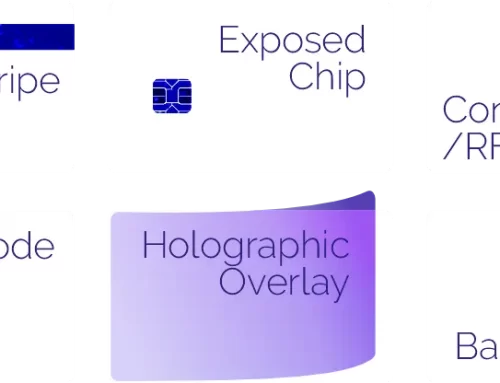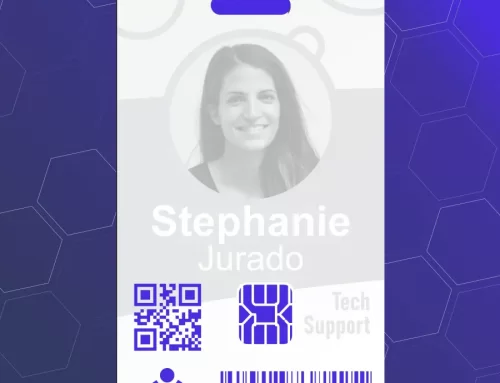Many people are interested in using RFID (Radio Frequency Identification) employee ID badges to check employees in & out of an event, a training session, a facility, etc. While this is quite common in sophisticated, highly secure, and complex environments, it can also be done very simply and easily. In this post I will explain how you can do this quickly and cheaply (under $100).
You will need just three things:
- A computer with Microsoft Excel
- A small LF (low-frequency) USB dongle reader which acts as an HID (Human Interface Device). This simply means that it works like a keyboard, playing out the RFID tag information as if it was typed on the keyboard.
InstantCard sells these readers for $65.00 - LF ID cards, which contain an EM4200 transponder. While there are several other RFID transponders which would also work, I recommend these because they are the most common and least expensive.
They are read-only, and contain a single factory-set UID (Unique Identifier).
InstantCard maintains inventory of these cards, and can provide photo ID cards printed on EM4200 card stock for just an additional $1.25 per card.
Step 1 – Excel Macro
You will first need to create, on a separate tab (sheet), a look-up table. This simple list will have, in the first column, the UID of each ID card, and in the second column, the person’s name as printed on that ID card. While you can set up the table in advance, you will only be able to enter the UID number after receiving the printed card back from InstantCard, and before handing the card to the employee.
You will then write a small macro which will:
- Read the UID number from the RFID tag
- Look up the corresponding name in the look-up table
- Create a check-in/check-out record in a new table, on a different tab (sheet), with the corresponding employee’s name in the first column and the date/time stamp in the second column.
You should specify what should happen in the case of a successful read (ie, the tag number is present in the table), or an unsuccessful read (ie, the tag number is unknown.) For example, the computer could display an appropriate message, or sound a beep/buzzer, etc. Generally you will create in excel a UID data entry box, where someone would type in the UID number (or in actual operations scan their card), triggering automatically a new entry (line) in the check-in sheet.
That’s it! If you need help writing a simple macro like this, there are many sources of information available on the web. You can test your program by just typing in a UID, since reading the UID using the USB dongle will work identically to typing on the keyboard. Once you’ve got the basic macro working, you can improve the look/feel/functionality to fit your working environment and operational requirements.
Step 2 – Set up the USB RFID Reader
The reader is a USB device, which can be connected to your computer with a USB extension cable. It will read the tags up to about 1” away. A small “target” can be printed on a sheet of cardboard, and you also can print instructions like “SCAN CARD HERE:”. This target can be located anywhere, beside the computer screen or on a countertop. Using tape or velcro, attach the USB dongle to the back of the cardboard, behind the target symbol.
Step 3 – Run the excel program
Once the program is running, it should remain in standby mode, with the UID entry box displayed on the screen. The screen may or may not be visible to the user.
This is an easy-to-use method of checking people in at a gym or sports club. It can be used to record people attending seminars or training sessions. Likewise, if you want to track who came to an event or meeting, this is a really easy way to do so!
If you need any help setting this up, don’t hesitate to contact us at [email protected].
Good luck, and let me know if this post was helpful to you!