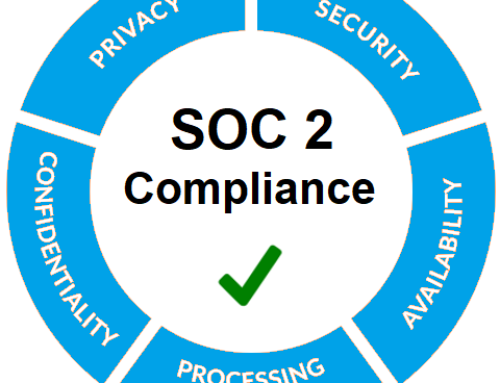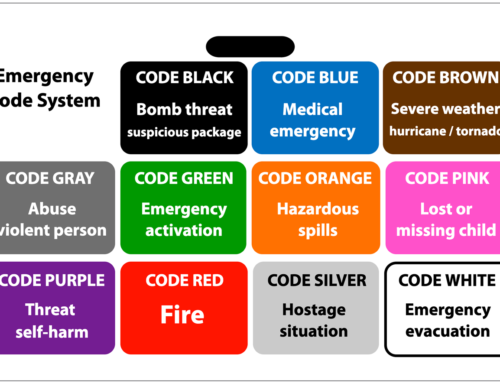We have noticed that on a few occasions some photos come in with an unexpected orientation. This is because some photos produced by certain phones and cameras have different coding to determine which side is up. While we work on a permanent solution for this inconvenience, there are ways to work around it so that your photos show up as you would like them to on your cards! Below, I outline steps that will typically correct the issue.
First, you will want to upload your photo and hit Next.
This will take you to the cropping screen where you will see your photo. It may be that your photo is showing up in the correct orientation, but to get it to stay in the correct orientation you will want to Rotate the photo one time. I typically just tell people to rotate one time (90 degrees) to the right.
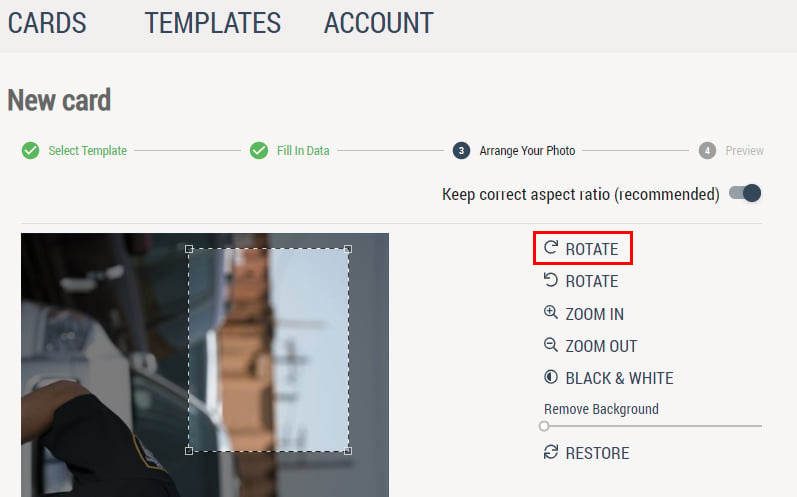
Then rotate back one time.
As a result, the image will be back to the orientation it was before. This two-step process appears to “disconnect” the picture in a way and keeps it from experiencing the offset or rotation issue some have experienced when they hit next to preview the card.
You will now want to place the crop how you want it to appear on the card as normal.
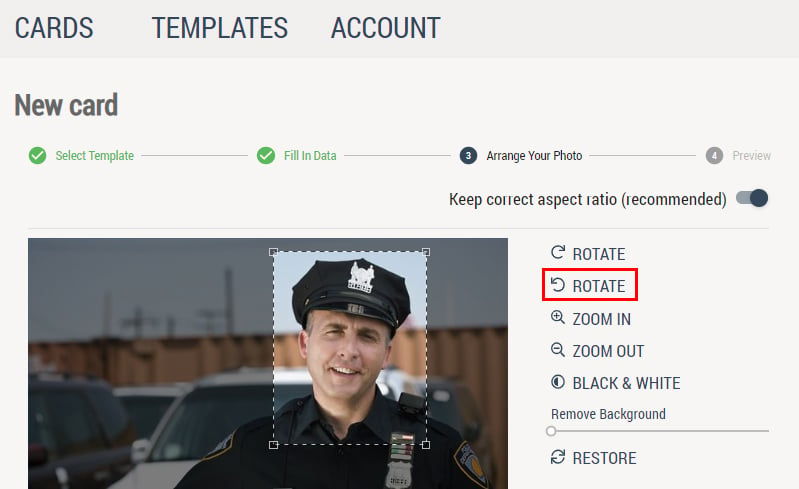
Now you will just hit Next to finalize the crop and preview your card.
Your picture should appear appropriate to the crop selection you made.
If you continue to experience issues you may want to try a different browser from the one you’re using, as this issue has been linked to specific browsers.
Another option is to open the photo with a photo editor on your computer prior to uploading it, and re-saving it in a different file format.
If you still see issues please don’t hesitate to reach out to us!